Hic Sunt Dracones
How to Quickly Build an Interactive Map Using Google Sheets
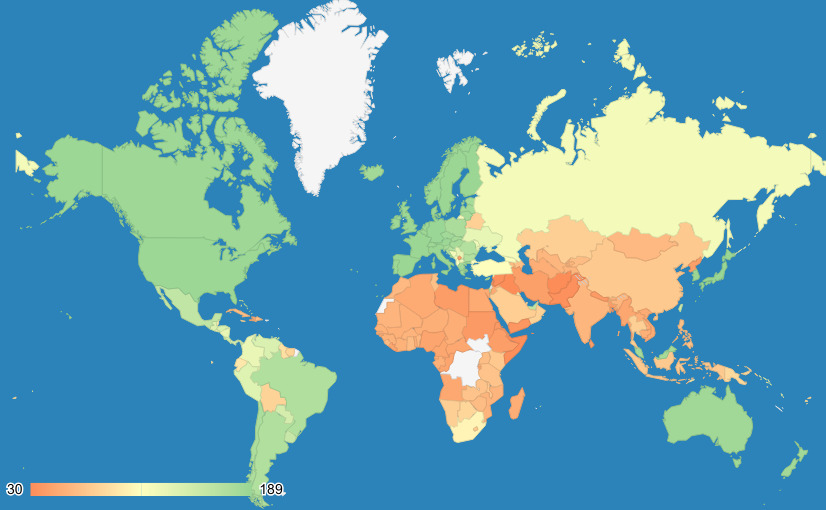
Do you need to create a quick, colorful, and informative visualization on a world map? Do you want it to be interactive?
There are a lot of different guidelines on how to build a simple choropleth map, but most of them require in-depth GIS knowledge, having to install the right tools and software, or the use of (sometimes not-so-cheap) online mapping services.
Luckily, as Google is heavily invested in mapping, they have implemented an excellent map chart possibility inside their Google Sheets, and since it comes from Google, it doesn’t require any advanced mapping knowledge to use.
So, let’s create a map using only this quick five-step tutorial and one straightforward tool - Google Sheets.
-
First, you need some data. For this tuorial, I have used Henley Passport Index data, a ranking of all the passports of the world according to the number of countries their holders can travel to visa-free.
-
Copy that data into the Henley Passport Index Sheet, where we need two columns; the first one is geolocation names, and the second one is the numbers we want to visualize. In our case, we use country names and the corresponding number of countries that passport holders can enter without a visa. Google geocoder works with city names, too.
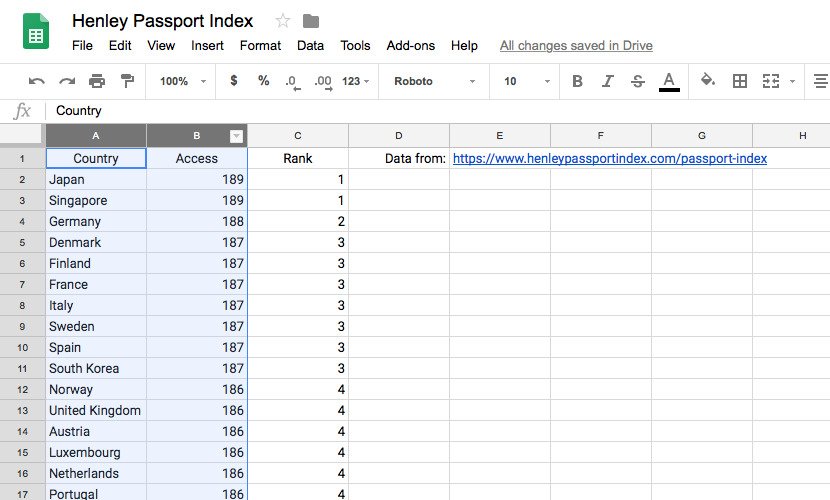
-
Now that we have the data, we need to select our two columns (A and B) and go to
Insert > Chart > Map. -
Here we have two mapping options: a choropleth world map (Google calls it “Geo Chart”) and a world map with bubbles (“Geo chart with markers”). We will use the first option. In the customization tab, we can adjust the colors, the font, and the background color.
-
Voila! We created our map.
You can now save the map as an image, or you can publish it on your website. Go to [...] > Publish Chart, and grab an iframe code that you can insert anywhere in the HTML on your site.
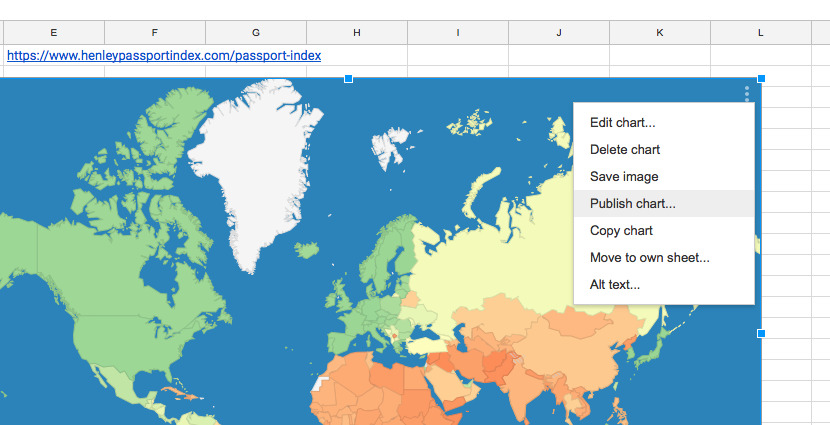
If you want to play with the example we used in this tutorial, grab a copy of the Henley Passport Index Sheet by going to File > Make a copy ..., and then, you can edit the data and the map and come up with your own version.